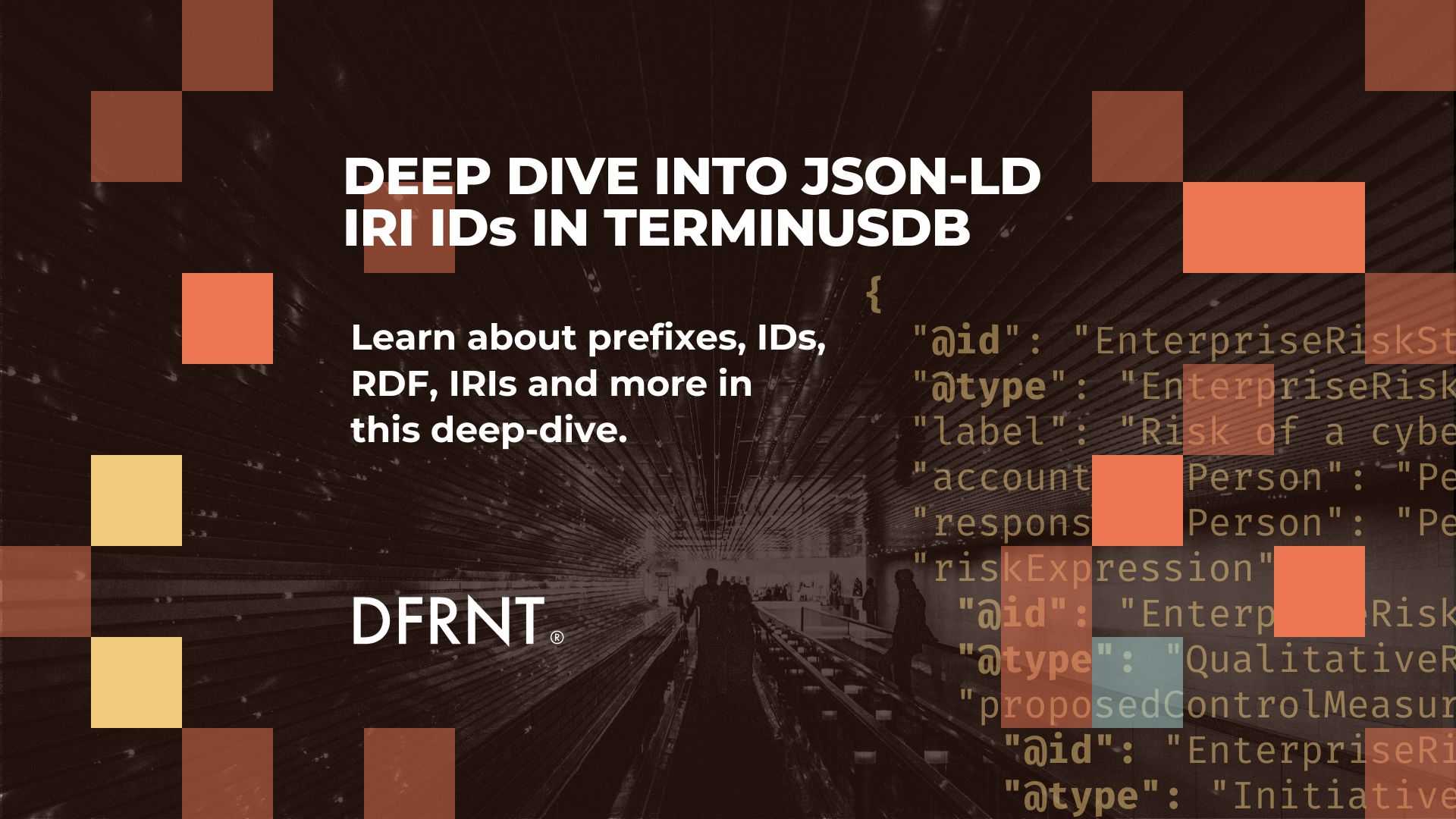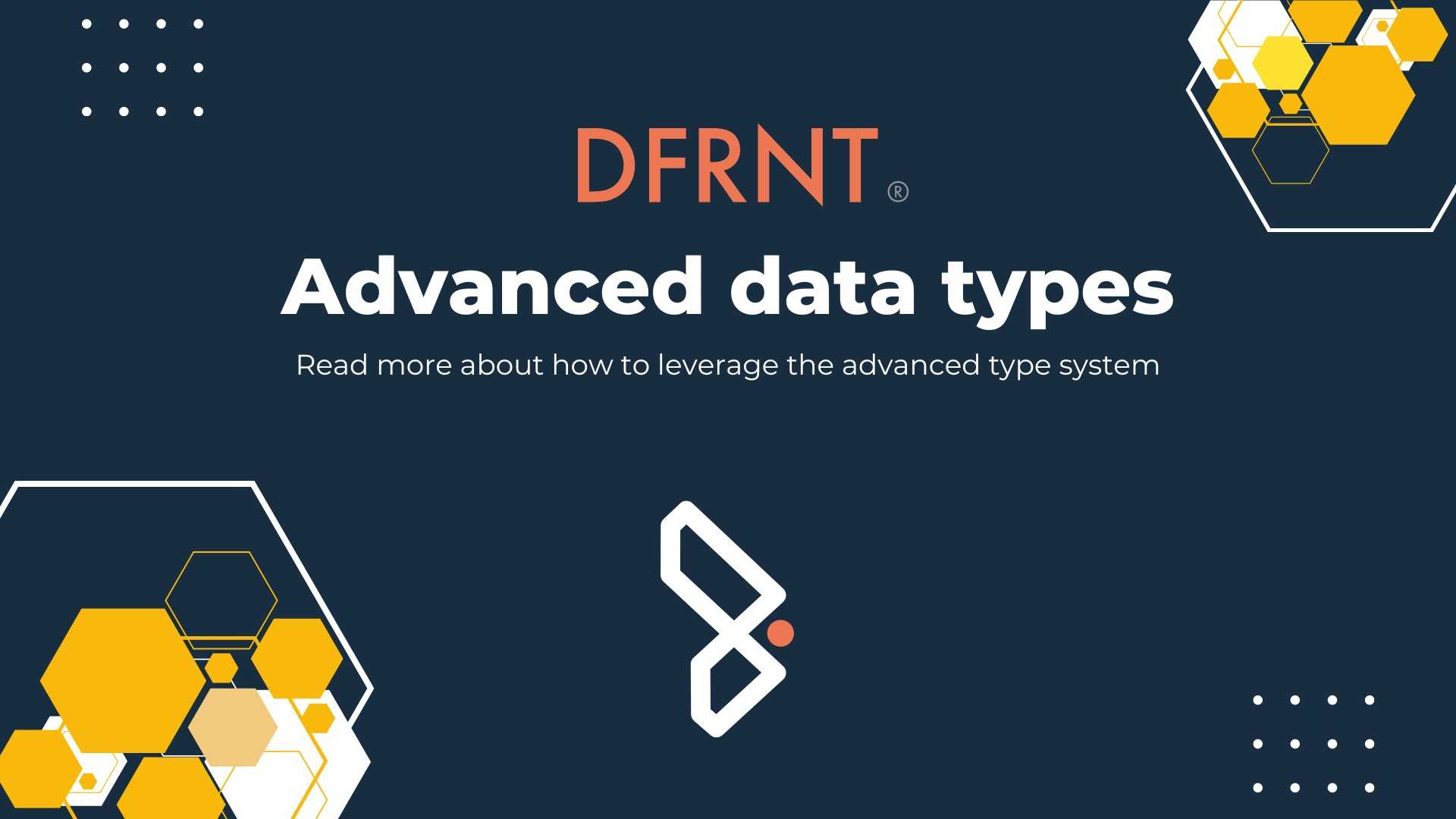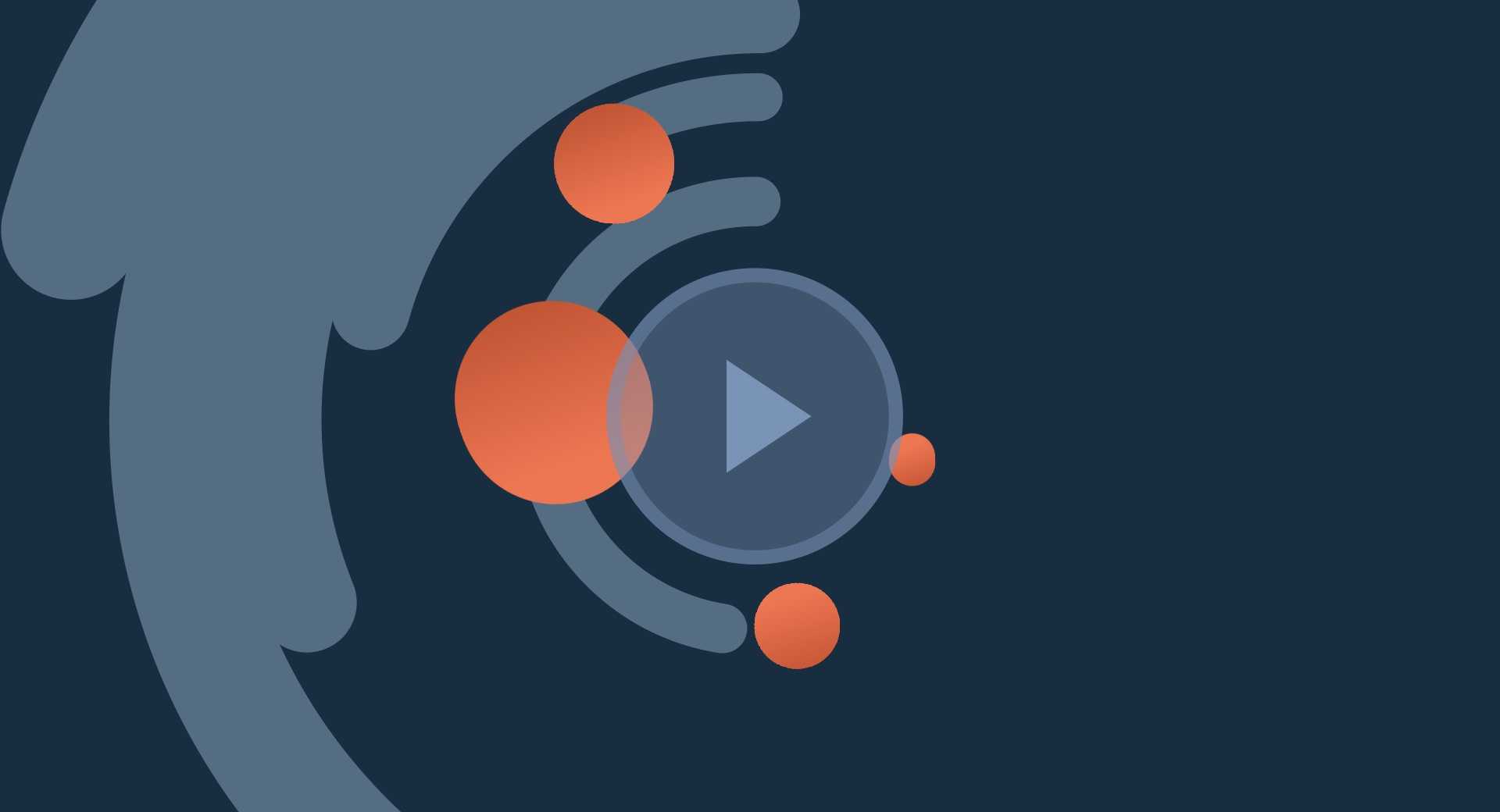Import and Export JSON-LD Linked Data with Excel
New features that simplify data exchange and integration.
If you are a business professional who needs to work with complex and interlinked information, you know how frustrating it can be to use spreadsheets. They are rigid, inflexible, and prone to errors. We just unveiled a solution that helps handle data complexity to handle make it even easier to use linked data products that are based on hypergraphs.
This is part of what DFRNT was created, to make cross-organisational collaboration easier through our platform for model-based structured information that transforms the way you manage your business information and build a competitive advantage.
DFRNT lets you define, edit, use, and share structured and interlinked information objects within and across organizations through model-based linked data products. You can easily create and update guarded information models.
Use our powerful query and processing capabilities to extract insights and integrate with other systems and AI tools and leverage our intuitive interface and seamless integration to work with your existing tools and workflows.
Introducing the document import and export feature
We just released additional capabilities with the import and export module where you can exchange linked data objects through Excel sheets. It enables import and export of data between Twinfox Studio and Excel, using a simple and user-friendly interface.
Select a subset of information objects from the linked data hypergraph and export them as an Excel file where you can add and modify information.
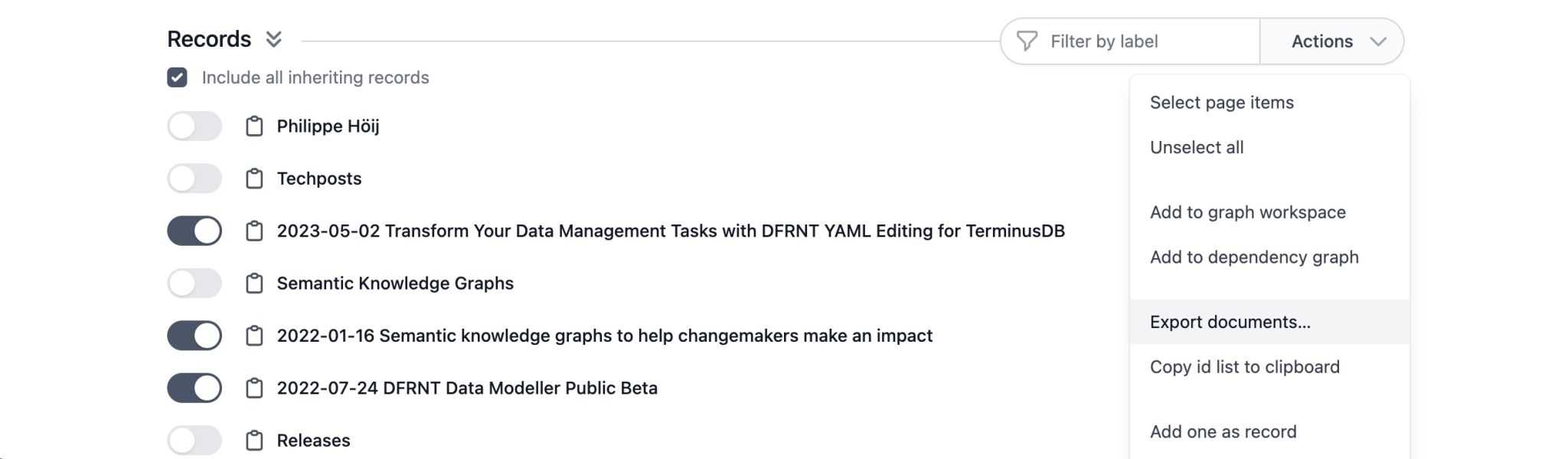
The import function uses a function called “upsert”, a combination of insert and update, which means you can insert new data or update existing data in your hypergraph with a single upload. The records are created and updated based on the object IDs included in the Excel.
The ID handling use the International Resource Identifiers (IRI) to enable global content addressability through the global Resource Description Framework (RDF) standards. As the hypergraph objects are based on the RDF framework, the IDs of documents help the system recognize information uniquely.
The Excel exchange feature is especially handy for data analysis, reporting, and collaboration. You can use Excel for bespoke data processing, change texts with formulas, make calculations, create charts, and share reports with your colleagues and stakeholders. You can also use DFRNT to enrich your data with additional information, such as metadata, annotations, and links.
You can then update your data back into the linked data product and use our datalog engine to process and query your data in a model-based way. This way, you can benefit from the best of both worlds: the flexibility of Excel and the power of the Twinfox platform.
How to use the spreadsheet import/export feature
Using the spreadsheet import and export feature is easy and straightforward. Here are the steps you need to follow for updating existing objects (and covers import too).
1. Select the records to export
Navigate to the objects view of the modeller and select the information objects you want to export. You can use the filters and search options to narrow down your selection. Then click the actions button and pick “Export documents...”
2. Export data as Excel
Click on the Export to Excel button and the Excel export file will be downloaded automatically.
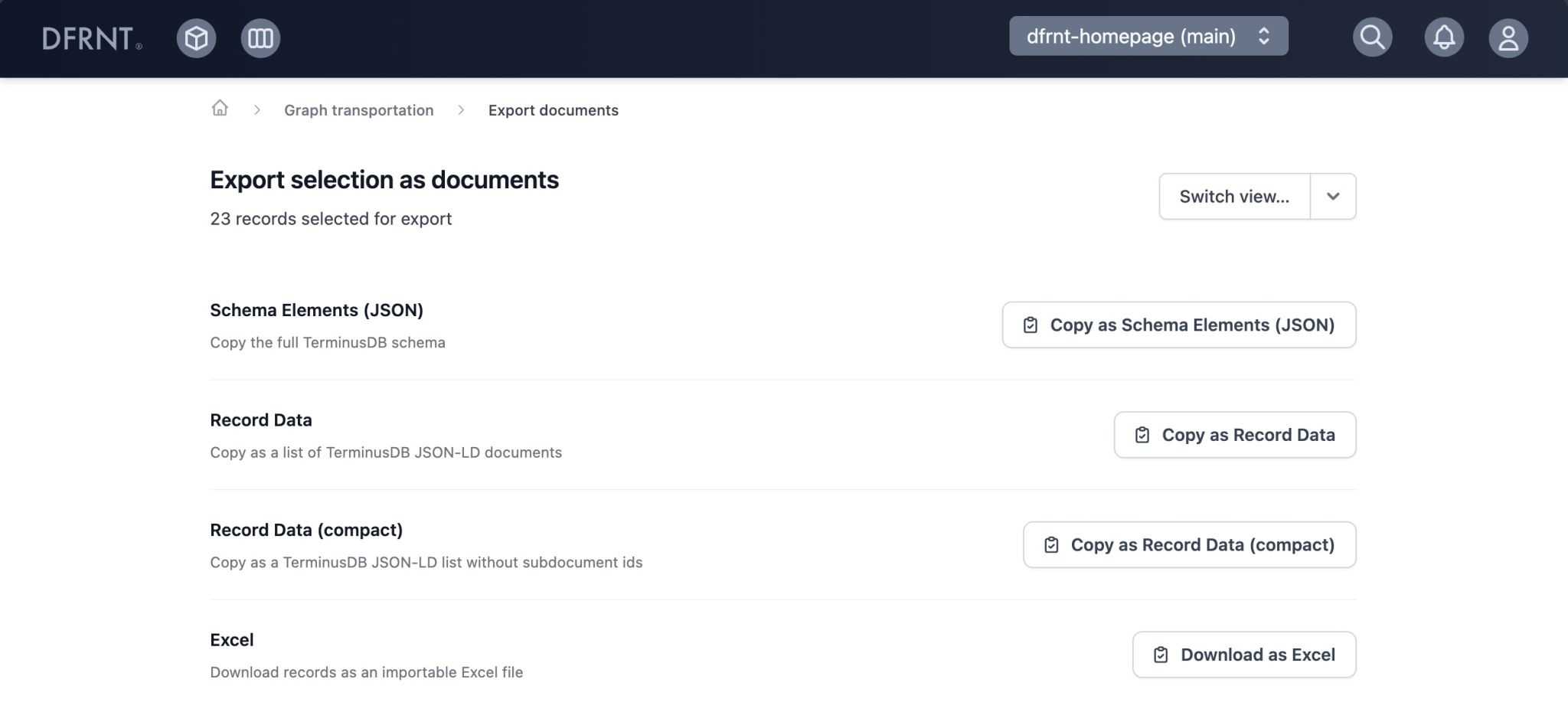
3. Edit the Excel file
The Excel file will contain one sheet per object type and each row will represent one document. The ID and Type column keeps track of the reference to the original object. Nested object structures are represented as JSON strings and can be edited. As an example, a set of strings are represented as [“string 1”, “string 2”].
This makes it easy to support lists in cells which is a common pattern. You can also add rows, where the type needs to be set, but the ID is optional (will be generated).
4. Import data the Excel
Switch to the import view or go to the linked data product landing page and select import under “Manage”. Drag the excel file into the import field, or click it to select the Excel file you want to import. New information objects will be created and existing ones updated. DFRNT will automatically match the rows in your Excel file with the existing ones based on the ID.
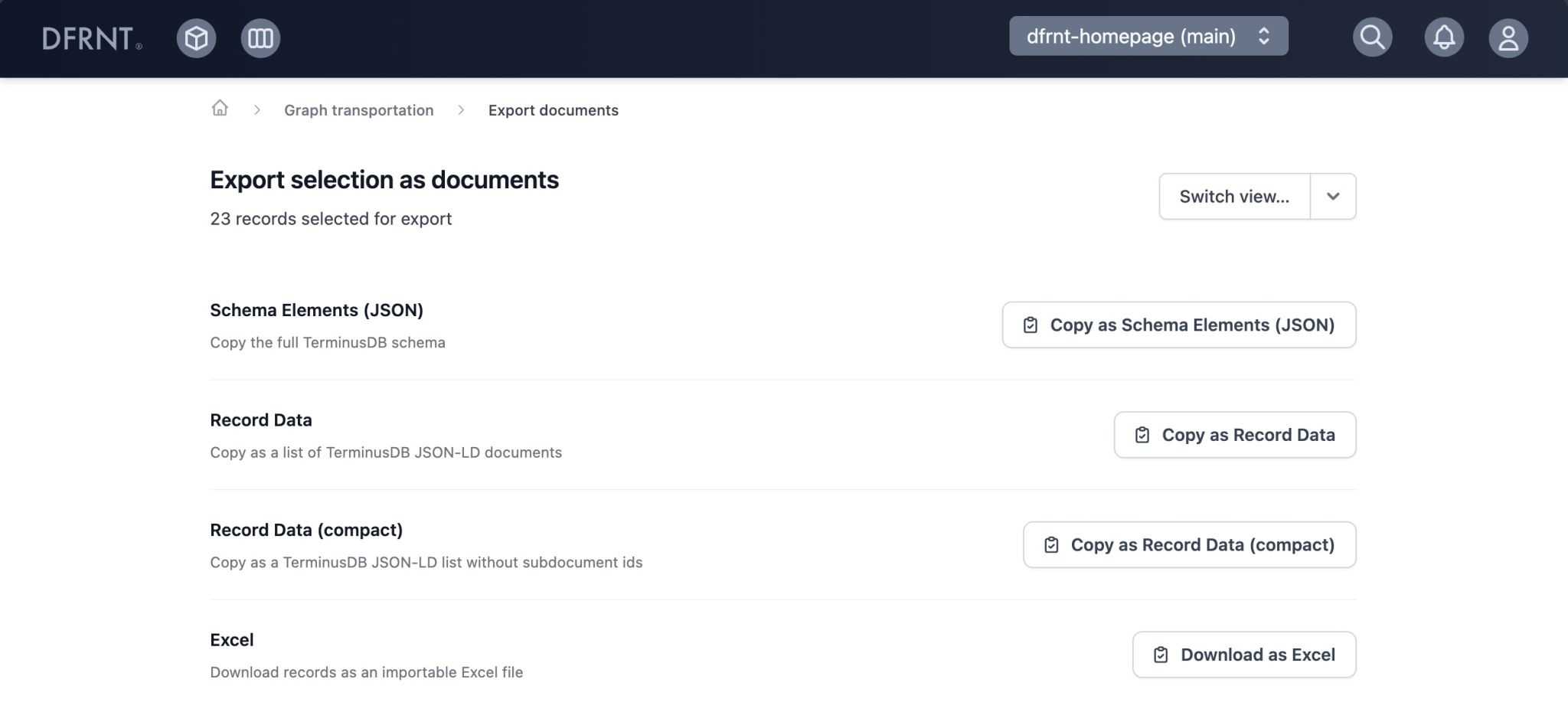
That's it! You can now enjoy the convenience and efficiency of working with Excel files in the Twinfox Studio for import and export. The easiest way to make an import is to create a first object of a type, export it and create new records from there. You can see the import operation in the version history as well.
Why you should try the Twinfox Studio today
The Twinfox Studio is the ideal solution for businesses looking to enhance their information management systems and gain a competitive edge. With DFRNT, you can:
- Work with complex and interlinked structured information objects that go beyond the tabular model
- Evolve your information models to new needs and market demands as needed
- Use our powerful datalog engine to query and process your information graph of objects in a model-based way
- Integrate your data with other systems and AI tools using our seamless integration options with JSON-LD as the exchange format
- Work with your existing tools and workflows using our easy integration and intuitive interface
- Import and export data between the DFRNT Twinfox Studio and Excel using our document selection, import and export features.
If you are ready to try, sign up for a free trial today and see for yourself how DFRNT can transform your business information management. You can also contact us for a demo or a consultation, and we will be happy to help you get started with the Twinfox Studio.